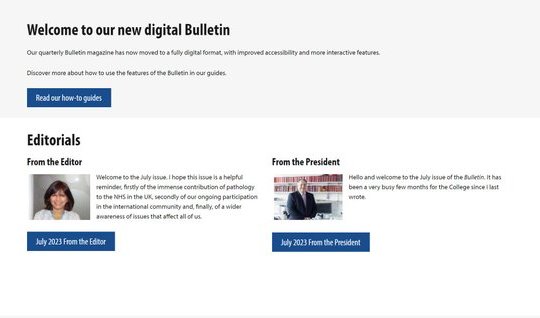Introducing our new digital Bulletin
To discover more about the new features of the Bulletin, use our ‘how-to’ guides below and view our video tutorial for a guided tour.
How to use the Bulletin homepage
-
All Bulletin content can now be accessed from a centralised listing page, with content broken down into sections.
-
To access the editorials, click on the blue buttons.
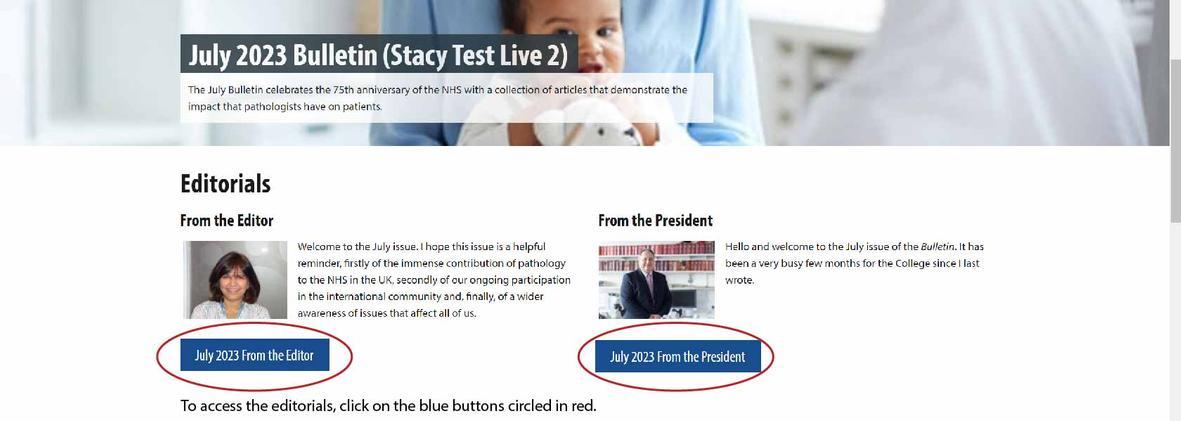
-
If there are more than 4 articles in a section, these appear in a carousel format and you can use the blue dots to access more articles.
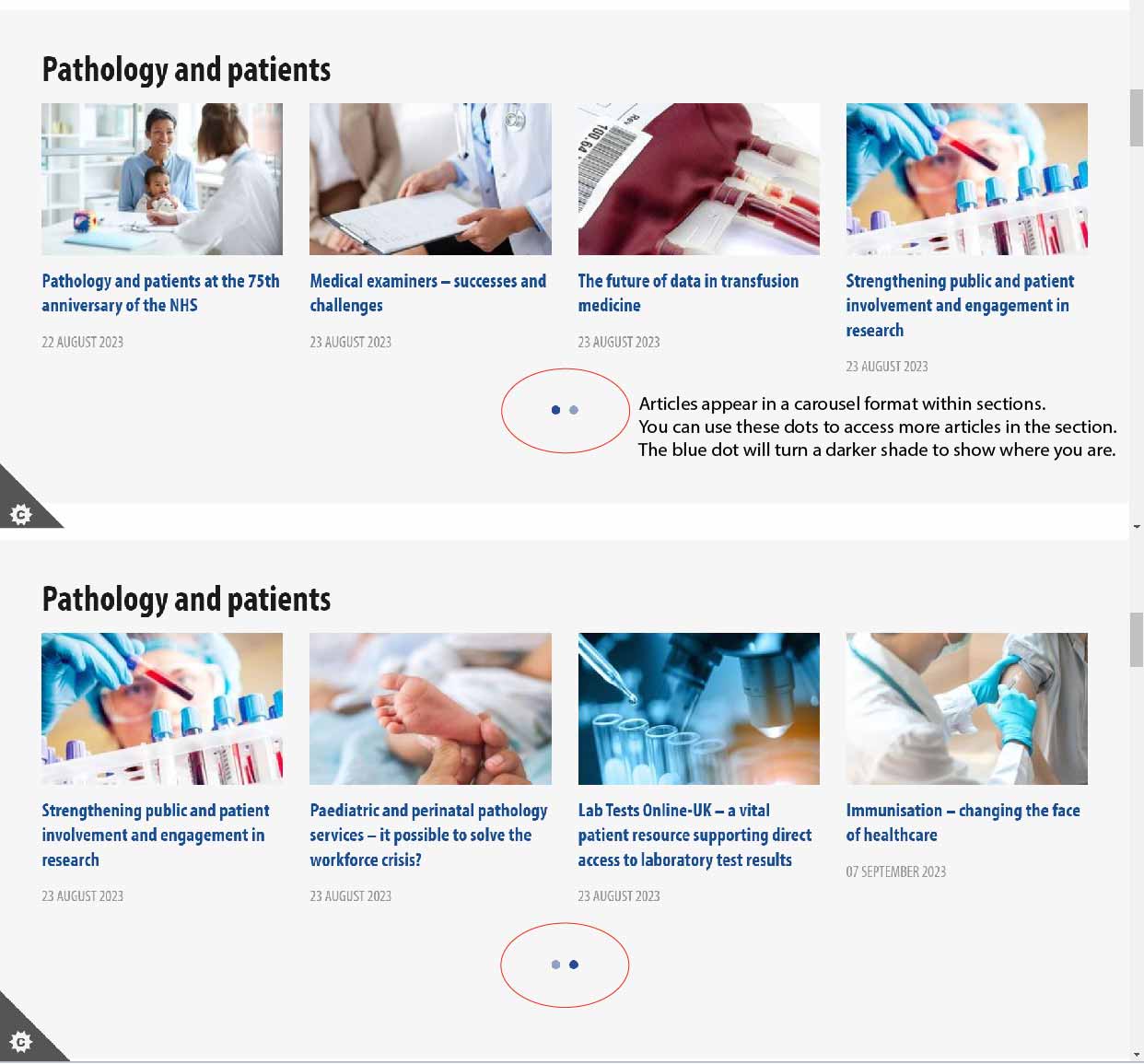
-
The padlock icon shows which articles require you to log-in to the website and are only accessible to members.
-
When you click into an article with the padlock icon, you will see the message prompting you to log-in (circled in red in the image below).
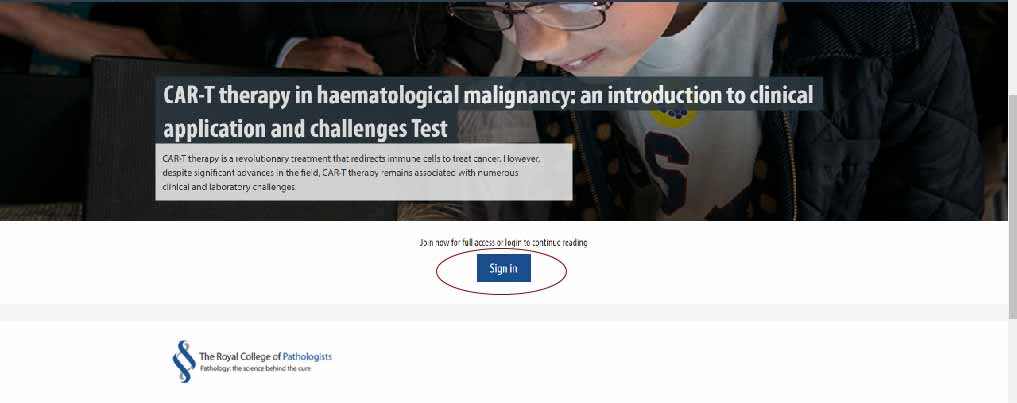
How to use article features
- Each article has an estimated read time based on word count (circled in red in the image below).
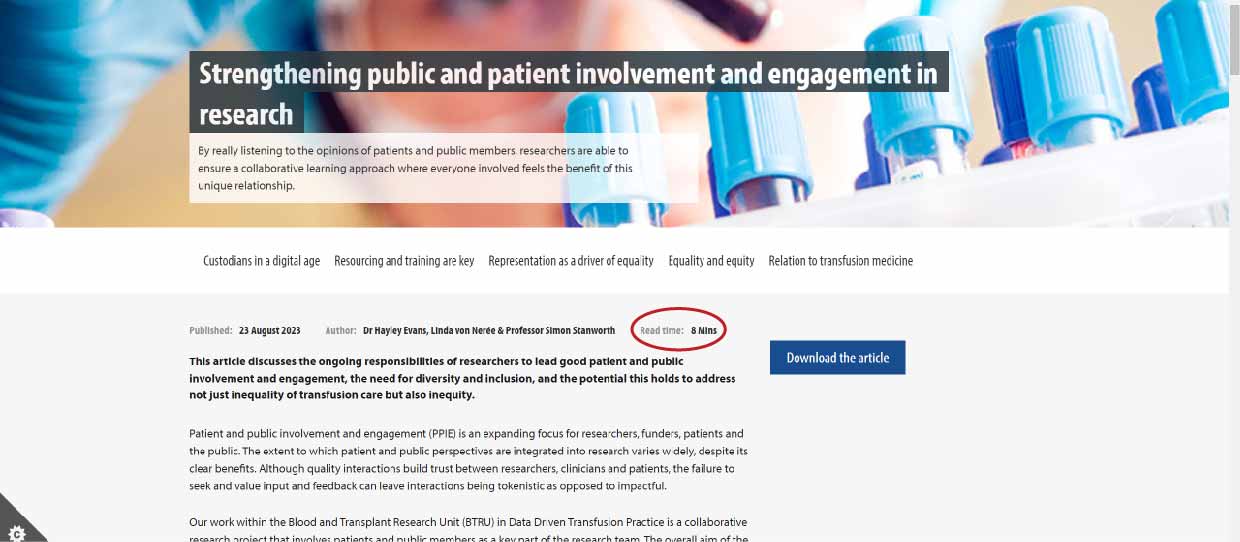
- Most figures and all tables and boxes are now in drop-down accordions. Click on the down arrow to expand the accordion and show the figure/table/box. To collapse the accordion, click on the up arrow.
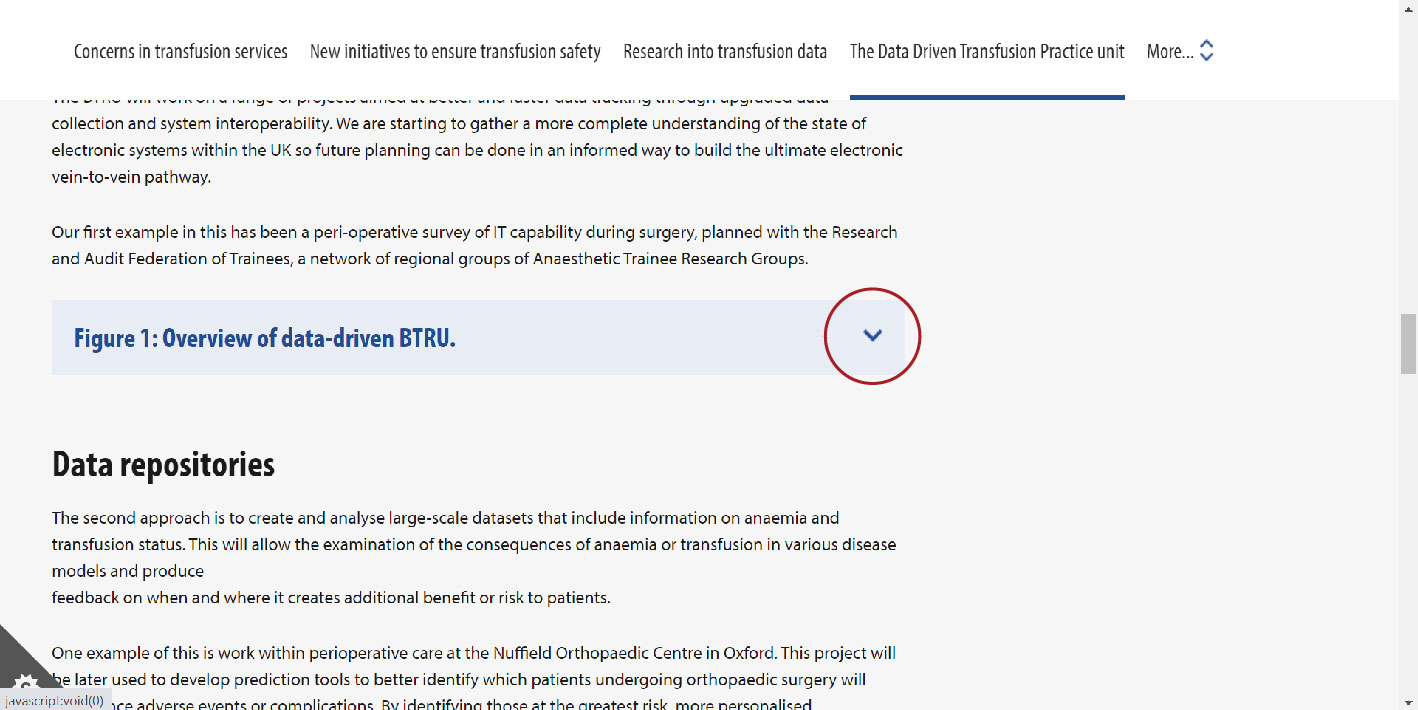
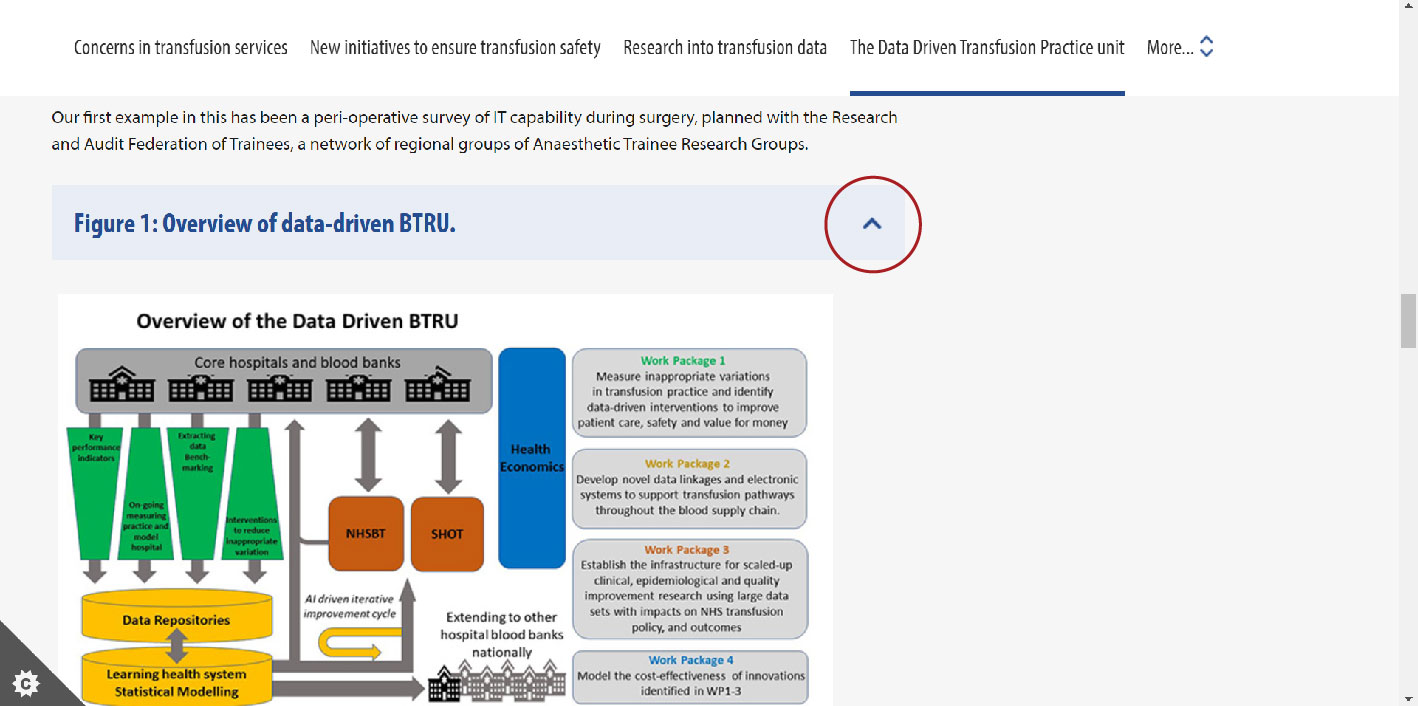
- If there are multiple images in a figure, you can use the arrows or dots to move between them (circled in red in the images below).
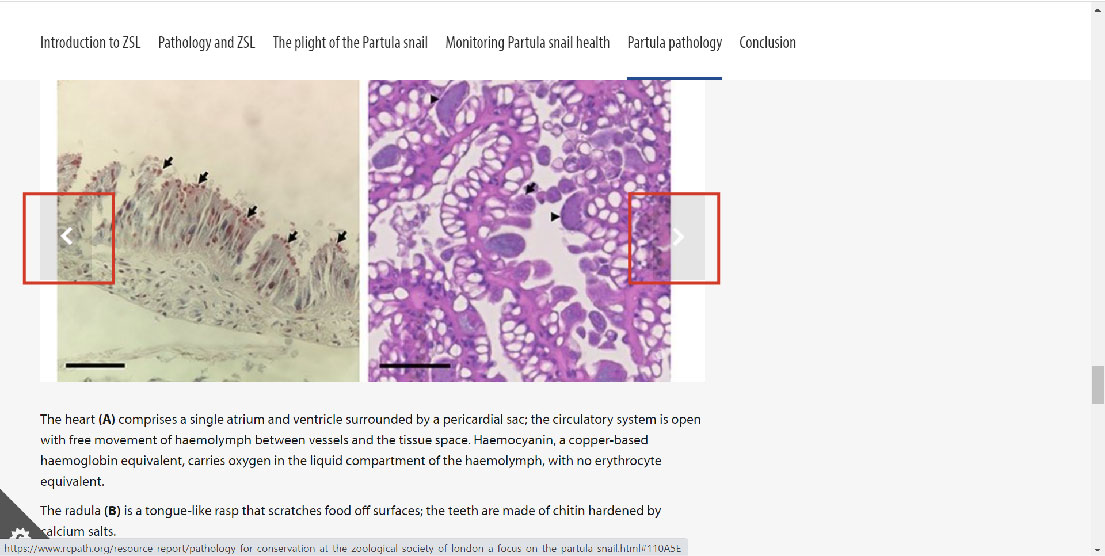
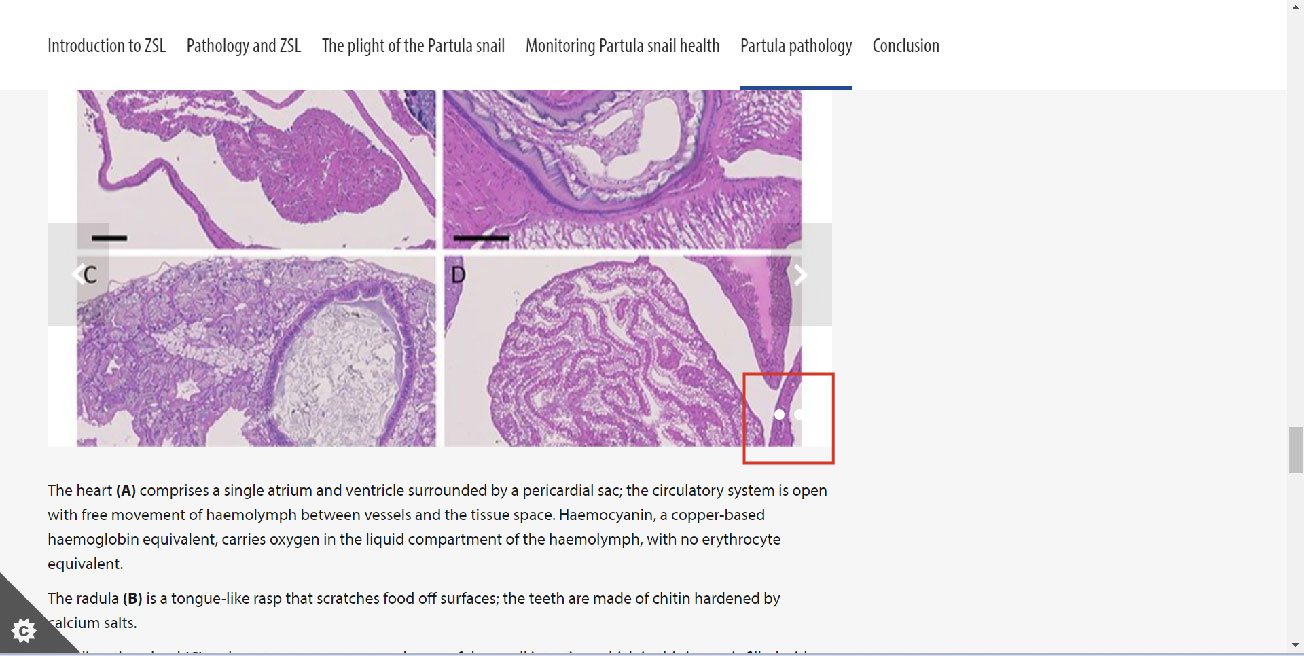
- At the bottom of the article, you can click on the blue ‘Return to the Bulletin homepage’ button (circled in red in the image below) and this will take you back to the Bulletin homepage.
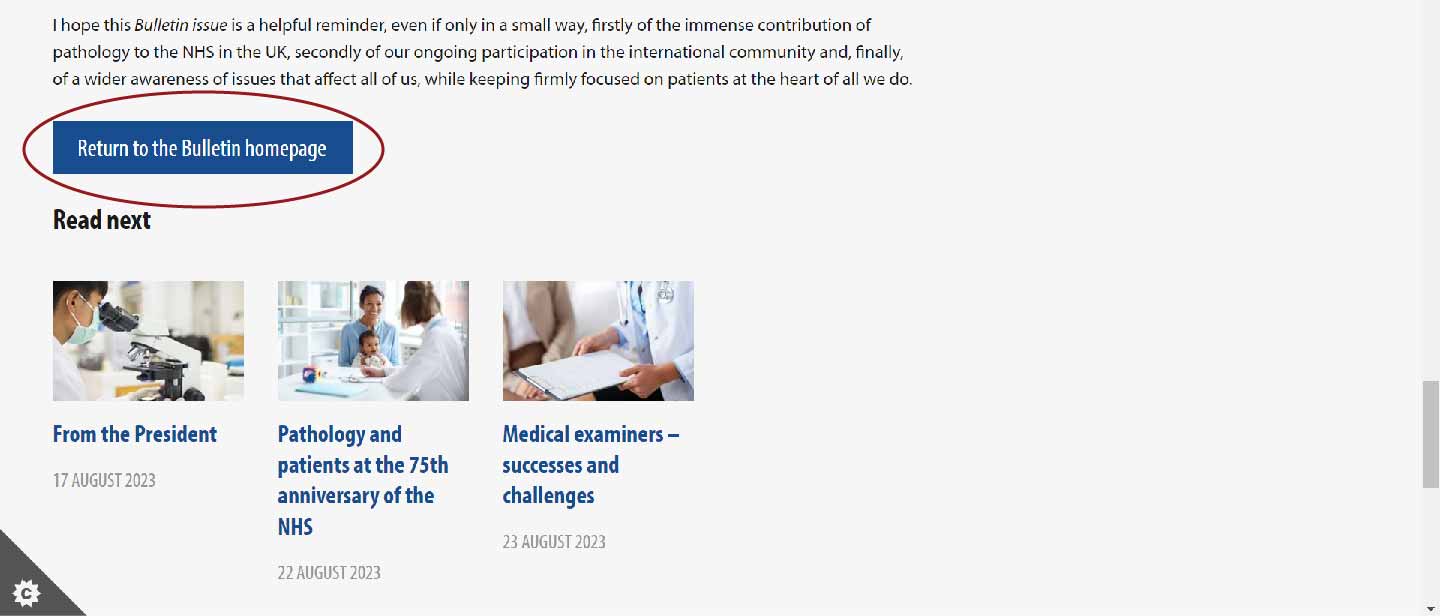
- At the bottom of the article are suggested articles to read next. Click on the article to open it up.
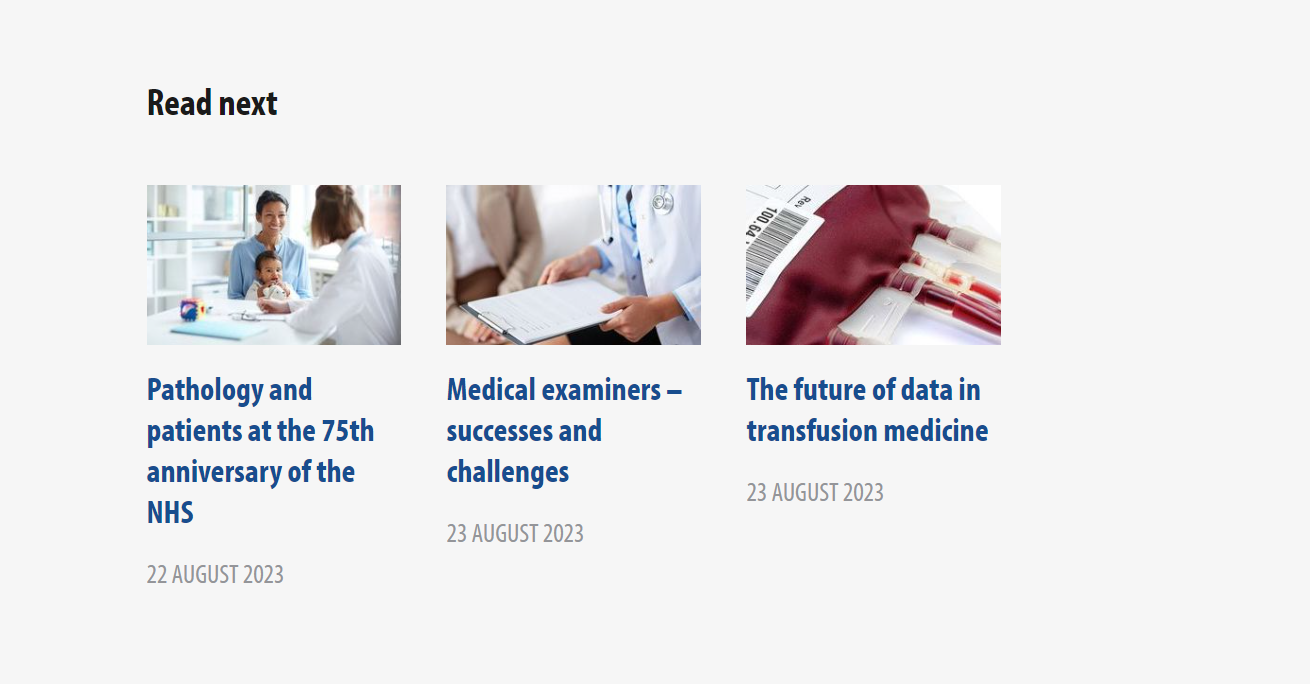
How to use the article navigation bar
- There is a sticky navigation bar at the top of each article (indicated by the red square in the image below).
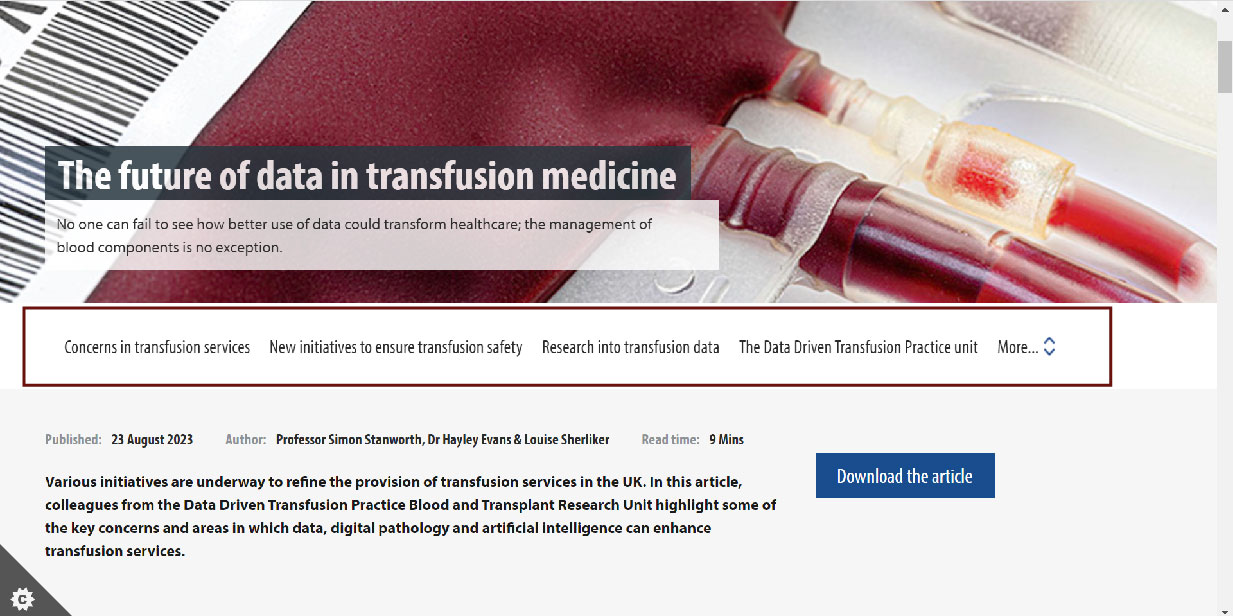
- The navigation bar stays in position at the top of the page as you scroll through the article and the blue line shows what section you are on (indicated by the red square in the image below).
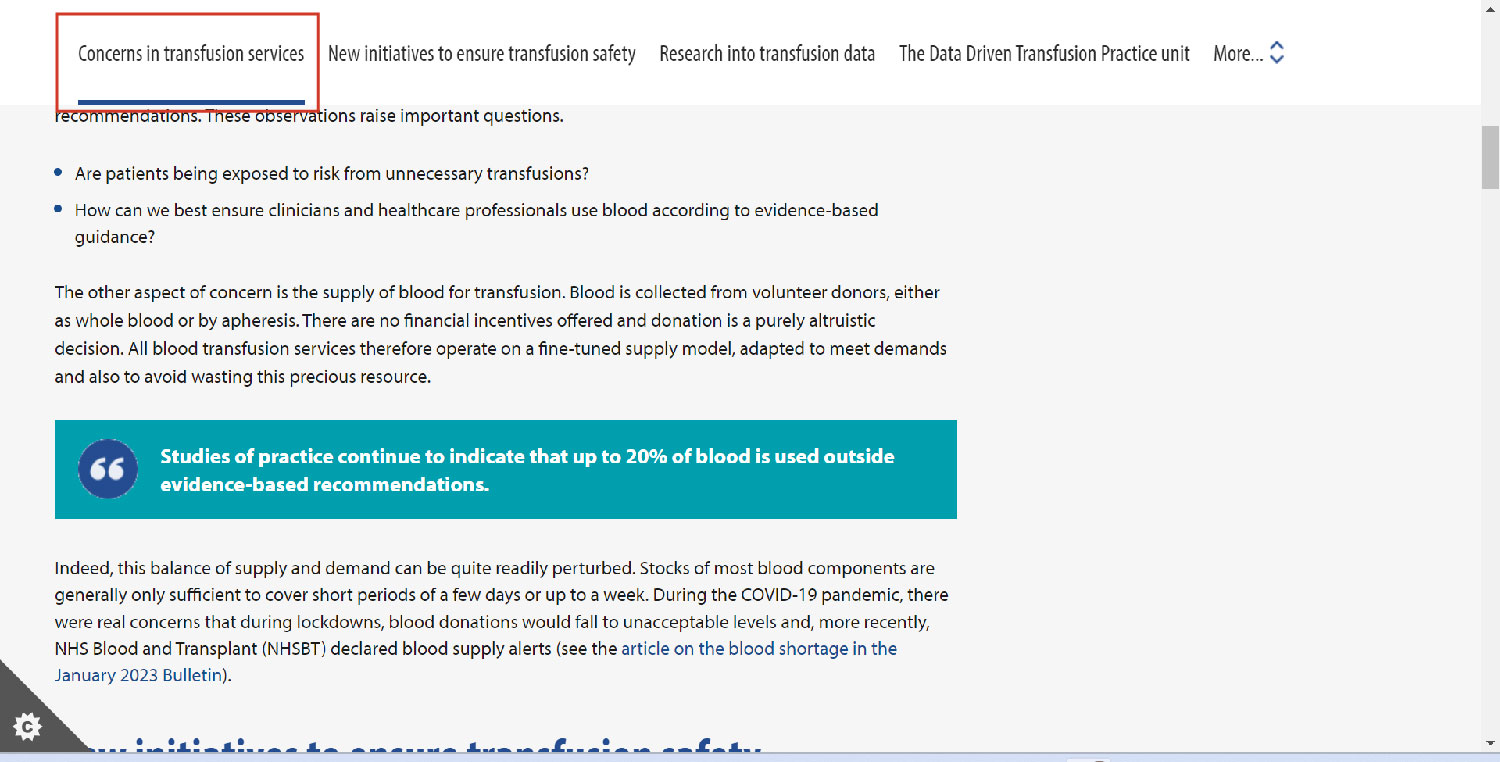
- If you see ‘More’, there are further sections that you can access by clicking on the arrows to expand the navigation bar.
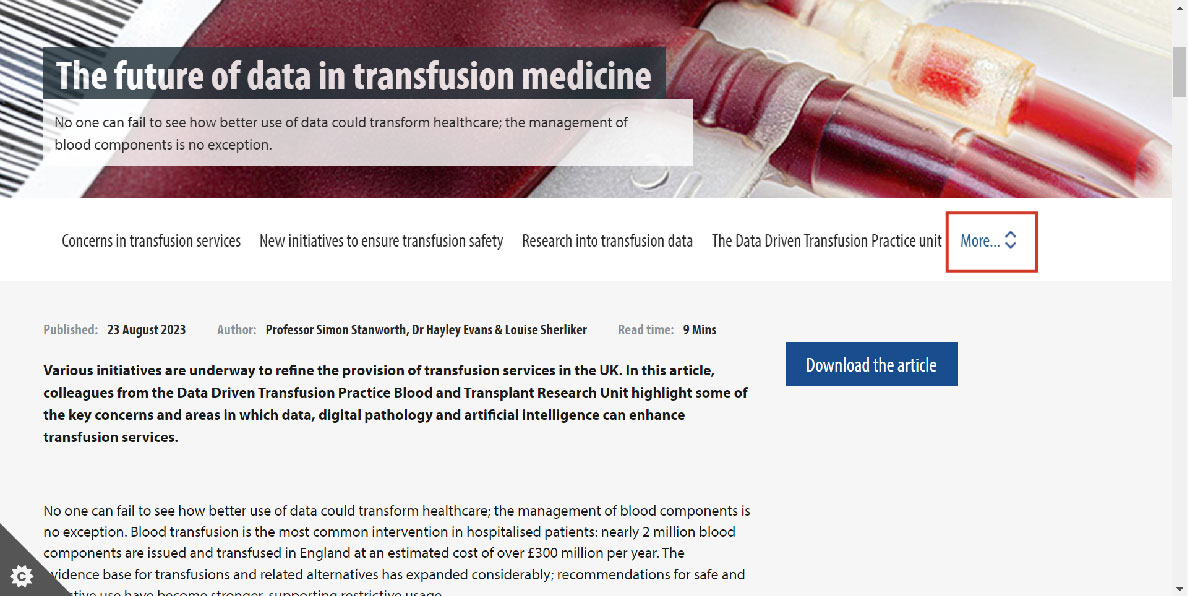
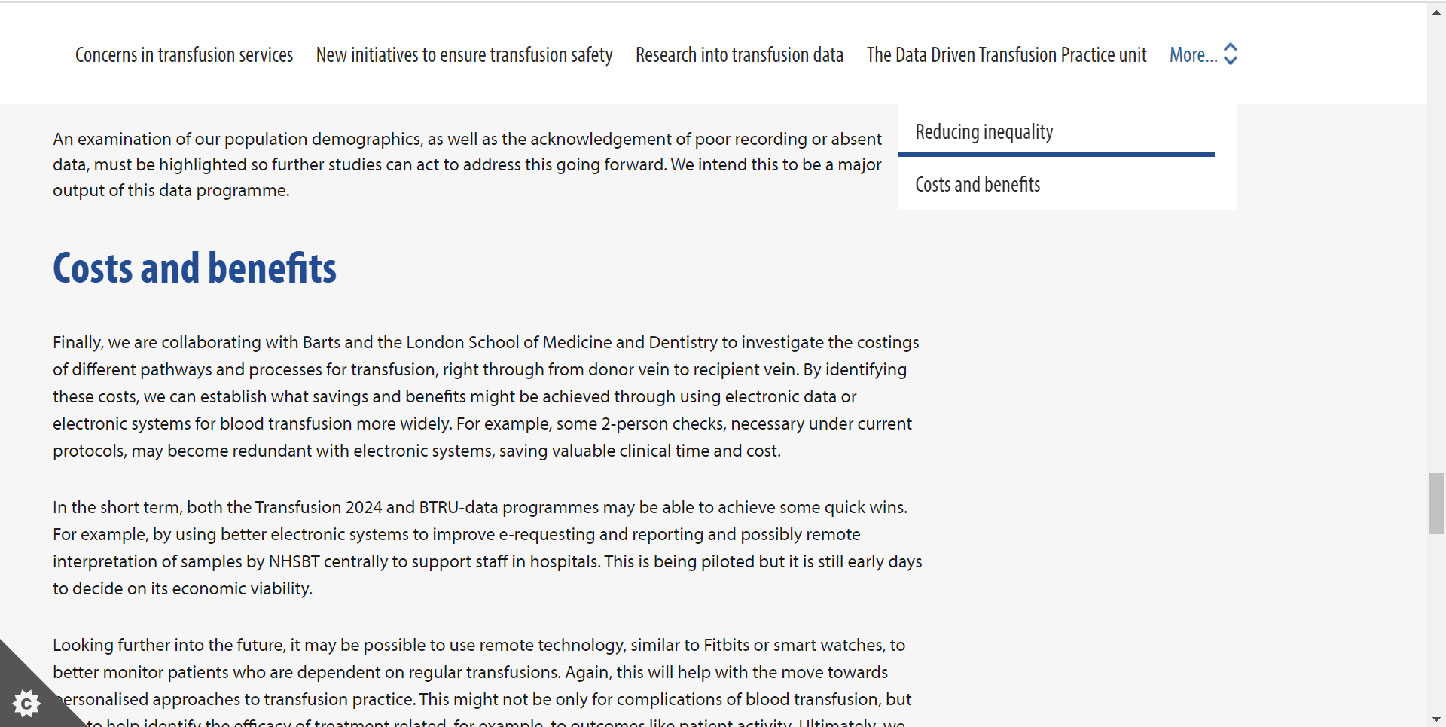
- To collapse the expanded navigation bar, click back on the arrows.
-
You can click on any of the section headings in the navigation bar and it will jump to that section of the article without you having to scroll through.
How to download a PDF of the article
- To download a PDF of the article, click on the blue ‘Download the article’ button.
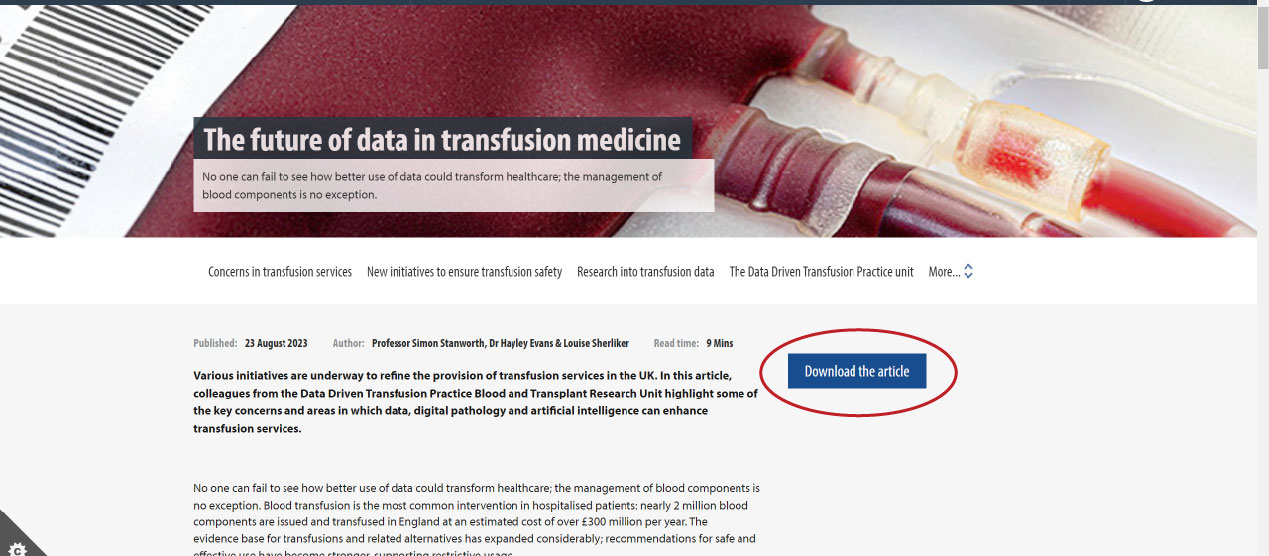
- The PDF will appear in your browser and you can download from there.
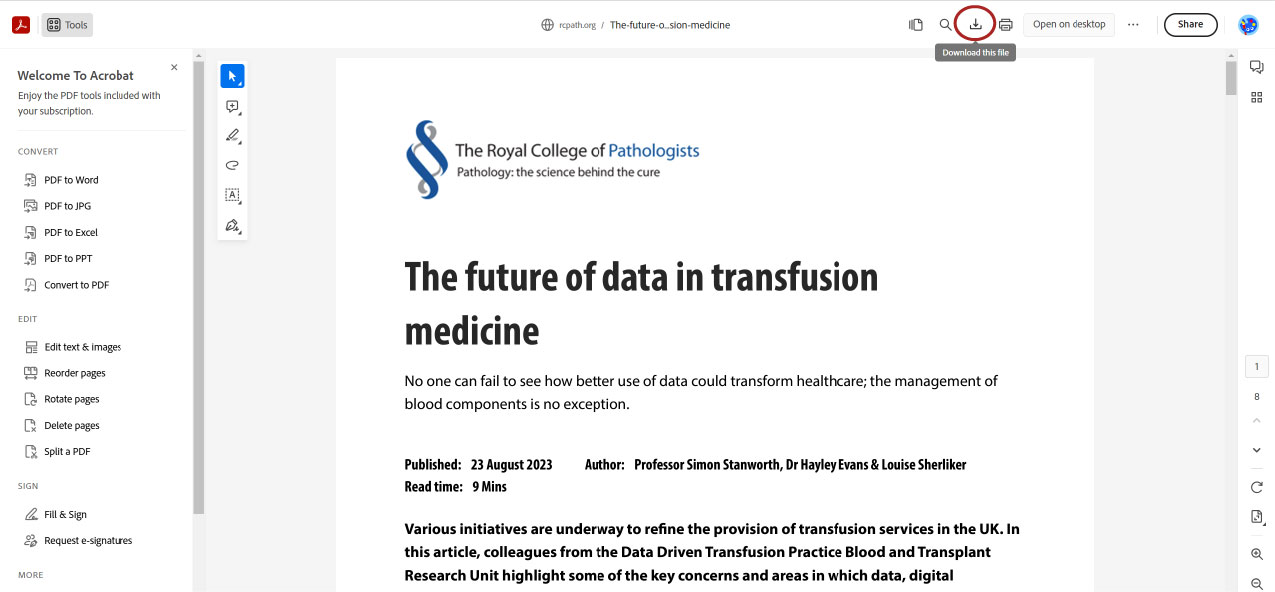
Our video tutorial
Our short video tutorial covers how to navigate around the Bulletin issue homepage and access content (both publicly available and member-only articles), and explains the new features.